Vedatrak 3.0 Online Help |
Dashboard | Contacts | Mail | Calendar | Stock | Quotations | Orders | Invoices | Purchases | Campaign | Files | Users | Themes | MultiLang | Messaging |
|
Details
Contents
|
Using Dashboard
Dashboard allows quick access to important information when you start work in Vedatrak.
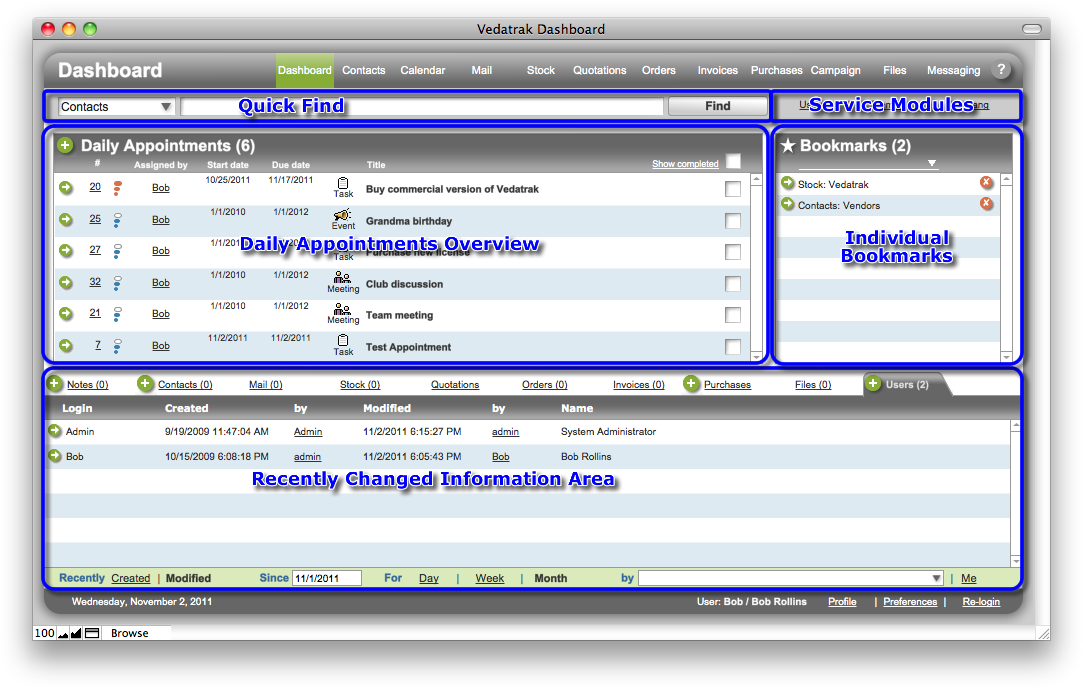
Quick Find
Use Quick Find to find records that meet specified criteria

Select the information type you're looking for from the Type drop down menu.
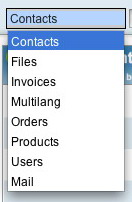
Enter the information that you want to find into the field and click Find to return a set of matches.
Daily Appointments Overview
The Daily Appointments area displays today's appointments.
To add new appointment, click New
 next to Daily Appointments.
next to Daily Appointments.To edit, view or comment on an existing appointment, click Edit/View
 next to the appointment to open the Edit Appointment window.
next to the appointment to open the Edit Appointment window.Check or uncheck the box next to Show Completed to display or hide completed appointments.
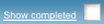
Click the Completed
 check box to the right of the appointment to mark the appointment
as Completed.
check box to the right of the appointment to mark the appointment
as Completed.
Individual Bookmarks
Use Bookmarks to easily access Vedatrak items you use frequently.
-
To add a new bookmark, click Add to bookmarks
 on the record you would like to bookmark (Contacts,
Mail,
Files,
Orders,
Invoices,
Products or
Users
on the record you would like to bookmark (Contacts,
Mail,
Files,
Orders,
Invoices,
Products or
Users Click Edit/View
 to the left of the bookmark to access it.
to the left of the bookmark to access it.Use the Type drop down menu to filter bookmarks by type.
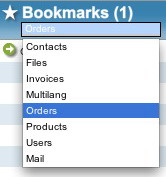
Click the Delete button
 to the right of the bookmark to remove it from your bookmarks.
to the right of the bookmark to remove it from your bookmarks.
Recently Changed Information Area
In the Recently Changed Information Area is all recently changed information within Vedatrak that's accessible by you. Records can be filtered by change type (Recently Created or Recently Modified), the Since date (including quick links Day, Week or Month) and by user (including quick links Me or All).

Use tabs to see recently changed information by module.
Click Edit/View
 to navigate to the changed record .
to navigate to the changed record .To add a new record in Notes, Contacts and Users tabs only, click New
 next to the corresponding tab.
next to the corresponding tab.
Common Notes
The first tab in the Recently Changed Information Area is Notes. Vedatrak users can post team-wide notifications in this area.
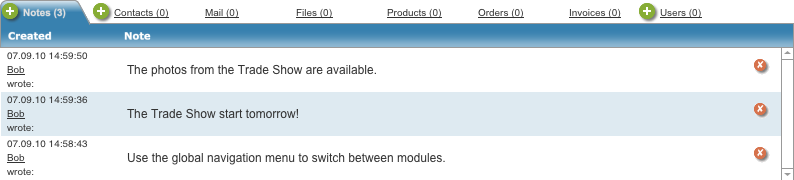
To add a new note, click New
 on the Notes tab.
on the Notes tab.
Notes can be filtered in the same manner as the rest of the tabs.
Click Delete
 to the right of the note to delete it.
to the right of the note to delete it.
Service Modules
Use the Service Modules navigation bar to quickly access Users, Themes and MultiLang modules.

Note: These functions are available only to the System Administrator and Administrator.
| Topic: 10 / 113 | Vedatrak 3.0 Online Help © 2006-2025 SUI Solutions info@suisolutions.com |
