SUI Calendar 2.0 Online Help |
Basics | Calendar | Users | MultiLang |
|
Details
Contents
|
Common Controls
SUI Calendar, like Vedatrak have the same set of panels and controls:
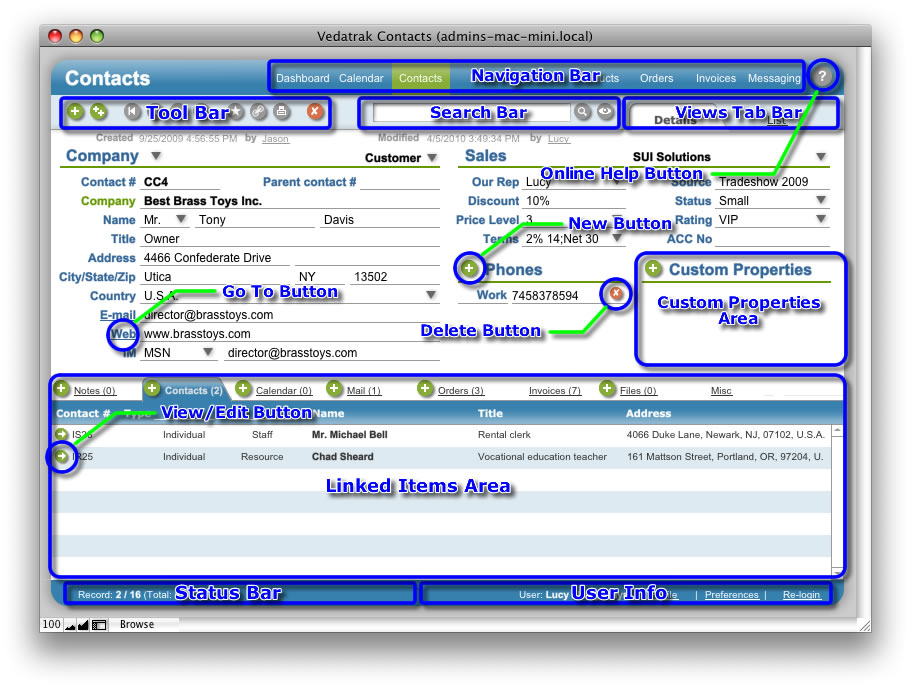
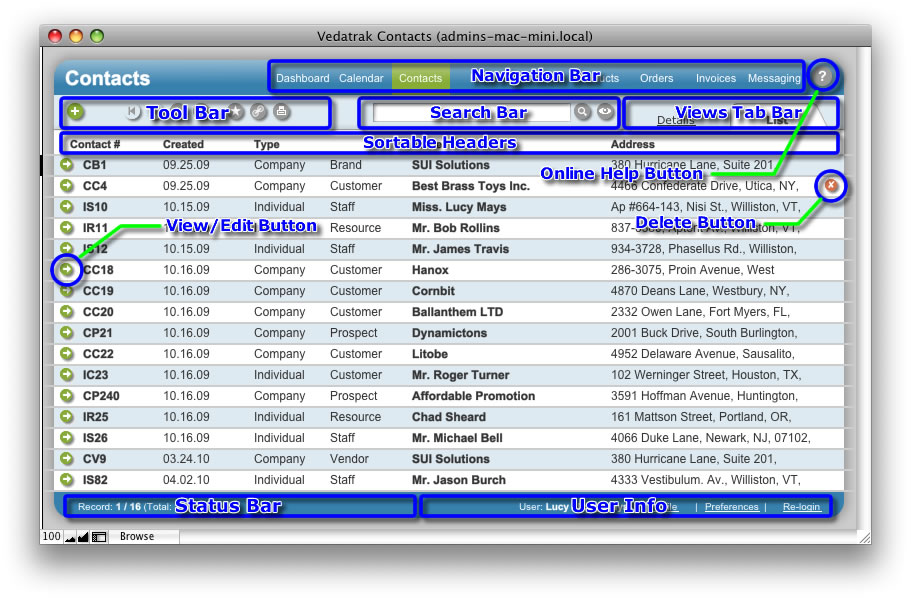
Navigation Bar
Use the Navigation Bar to switch between modules. The active module is highlighted.
![]()
Tool Bar
The Tool Bar is located at the top of each layout and may contain the following buttons:
|
Button |
Action |
|
|
Navigate to first item. |
|
|
Navigate to last item. |
|
|
Navigate to previous item. |
|
|
Navigate to next item. |
|
|
Add a new item. |
|
|
Duplicate current item. |
|
|
Print current item. |
|
|
Delete current item. |
|
|
Apply changes. |
Search Bar
Use the Search Bar to find records that meet specific criteria.
![]()
To perform a general search, enter the information that you would like to locate and click Find
 to return all matches.
to return all matches.Click Show all
 to display all items.
to display all items.
Views Tab Bar
Choose between the Detail or List view using the Views Tab Bar.
![]()
Status Bar
The Status Bar displays the following information:
Record indicates the number of the current item, the number of items found, and the total number of items.

Commit and Revert are used to save or undo current changes.

User Info
User Info provides quick access to the current user's settings.
![]()
User displays the user's login and full name.
Click Profile to view or edit the User Profile.
Click Preferences to view or edit User Preferences.
Click Re-login to login as a different SUI Calendar user.
Linked Items Area
The Linked Items Area displays all associated items for ease of accessibility.
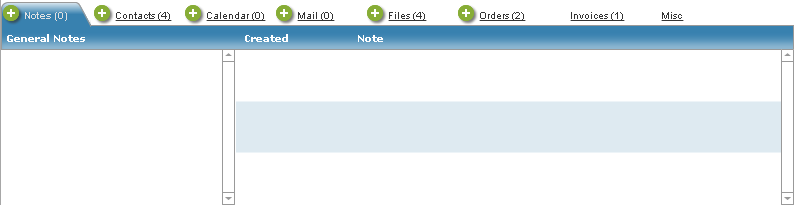
Online Help Button
Click Online Help
![]() to activate the online help system.
to activate the online help system.
New Button
Click New
![]() to create a new item.
to create a new item.
Edit/View Button
Click Edit/View
![]() to access or change an item's data.
to access or change an item's data.
Delete Button
Click Delete
![]() to delete an item.
to delete an item.
Go To Button
Click Go To (shown as Underlined text) to open an item.
Sortable Headers
Click Sortable Headers to sort the list as ascending or descending.
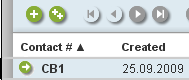
Custom Properties Area
Additional custom properties may be added in SUI Calendar records.
Click New
 next to Custom Properties to create a new property.
next to Custom Properties to create a new property.Select an existing property name from the list or create a new name.
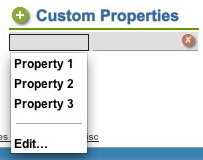
To edit the property name list, click Edit... In the Edit Value List dialog box, type each name on a separate line in the order you want them to appear. Then click OK:
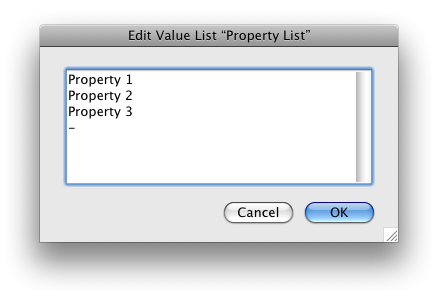
Click Delete
 to delete a property value from the current record.
to delete a property value from the current record.
| Topic: 6 / 33 | SUI Calendar 2.0 Online Help © 2006-2025 SUI Solutions info@suisolutions.com |
