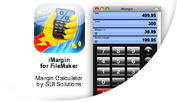Customer login
New customer? Start here
SUI Solutions is an independent entity and this web site has not been authorized, sponsored, or otherwise approved by FileMaker, Inc.
Documentation for Vedatrak MultiLang Lite
Creating a Dictionary
- Analyze your FileMaker application making a list of all words and phrases that you want to translate. These words and phrases are called strings. Strings are used frequently throughout FileMaker solutions – in field labels, tab names, scripts, custom menu sets, tool tips, custom functions and more. Most strings in an application can be translated.
- Vedatrak MultiLang Lite comes complete with 5 preinstalled languages. You can create an unlimited number of languages. To create a new language:
- Open Vedatrak MultiLang Lite.
- Click &ldquoAdd new language” button on the right side of the layout.
- Enter the language name and click OK.
- Open Vedatrak MultiLang Lite.
- To create new dictionary item:
- Select the language from the language drop-down list.
- Click “Add new dictionary item” button on the left side of the layout. A new line will be created.
- Enter Label clarification. The “Label clarification” is the string from the basic language that you wish to translate.
- In the next field, enter the desired translation for the current item.
- Proceed with adding dictionary items for all of the strings you would like to translate.
- To apply the changes you made, click the “Apply” button
 next to the language drop-down list.
next to the language drop-down list.
Note: Clicking the “Apply” button will refresh the dictionary only for the currently selected language.
- Select the language from the language drop-down list.
- When finished, print a copy of the basic language dictionary for later use. Click the “Print” button.
Integrating SUI MultiLang with an Eternal FileMaker Application
- Open the FileMaker application.
- In the Manage External Data Sources dialog box create an external FileMaker data source for Vedatrak MultiLang Lite.
- In the Relationships graph (the Manage Database dialog box) create table occurrence “L” from table “Main” from Vedatrak MultiLang Lite.
- Modify the existing layout or create a new one.
- Open the layout you wish to translate. Switch to Layout mode to enable editing capabilities.
- Replace all strings entered into the dictionary with a field reference in which “Index” is replaced with the correlating dictionary item number (Label ID) created in Vedatrak MultiLang Lite:
<<L::S[Index]>>
For example, in the supplied Contact Management sample file, labels First Name and Last Name would be replaced with <<L::S[6]>> and <<L::S[7]>> - Save changes.
- If needed, add a control that allows users to quickly switch languages in the layout.
- Open FileMaker Value List management dialog.
- Create a new Value List called “Language List”.
- Choose “Use value list from another file” and specify the file Vedatrak MultiLang Lite and the “Language List” value list.
- Save changes and return to the layout.
- Place a new field on the layout. Specify “L::CUR_LANG” as the data source for the field.
- Under field setup, choose the display style either “Radio Button Set” or “Pop-up menu” and choose the “Language List” as a source of values.
- Save all changes and return to Browse Mode. Selecting a different language will automatically change the layout’s labels.
Important Notes
- Upon opening your application for the first time, enter the following script to an existing script that performs at startup (or create a new script if necessary) to set the application's default language, indicating the language of your choosing (English, for example):
Set Field [L::CUR_LANG; “English”] - The maximum value of Dictionary ID is limited to 999. Please increase the maximum number of repetitions for fields Lang::cS and Main::S if necessary.
- Please see our Example.fp7 for an example of the integration.